Google products are known for their usability and uncluttered interfaces. This is great for novices, but users who demand more precision can be left frustrated as their basic keyword searches yield masses of irrelevant results.
Gmail is one service in particular where it can be difficult to sift through a huge library of emails trying to find what you need. The keyword search can do wonders, but it often doesn’t succeed when your parameters are a bit more complex.
For example, how do you search only emails from three years ago? Messages with attachments? Or even just correspondence sent by a particular friend, not every email happening to mention that friend’s name somewhere?
As with Web Search, Gmail supports numerous search operators, which are special words that trigger more advanced searches.
Familiarizing yourself with these search operators will help unlock those pesky emails that refuse to surface in a keyword search.
Gmail Search Operators Explained
Operators are special words followed by a colon. In some cases, you enter your keyword(s) after the colon with no space. For example, the operator from will find all emails sent from your buddy Steve if you type
from:steve
In other cases, two words are already connected by a colon and you enter any additional keywords separated by a space. For example, the common operator “is” can be used with “unread” to search for all unread messages. You can then add any keywords you choose to that operator:
is:unread recipe
Alternatively, you could find any times that same keyword has come up in chats:
is:chat recipe
Now that you’ve seen how they work, here is a sampling of useful Gmail searches you can accomplish with the help of search operators.
Searching for messages sent from or to a specific person:
from:steve
to:jessica
cc:john
Searching for messages in specific locations within Gmail:
in:inbox boston vacation
in:spam
in:trash
Searching for emails with a specific status:
is:chat boston vacation
is:unread
is:read
is:starred
is:important
Searching for files and attachments in your inbox:
filename:finalreport2013
has:attachment presentation
It can also be useful to combine more than one operator and a keyword:
from:Steve has:attachment expenses
For finding emails from a particular time period, there are a couple options. You can use before and after along with a date in yyyy/mm/dd style:
before:2013/01/01
after:2015/02/01 from:steve
Or you can use two other operators along with relative dates in the form of d (for days) m (for month) and y (for year):
newer_than:5d
older_than:2y
Consult Google’s full list if you’re just dying to find even more search operators.
You can also use quotes to search for an exact phrase (it won’t include capitalization) and the Boolean operator OR to return results matching any connected criteria:
“staff meeting” OR “sales meeting”
For those wary of their ability to remember all of this special syntax, you can click the small arrow on the right side of the Gmail search box to drop down an advanced search menu with many of these functions supported. (Users who have upgraded to the newer Inbox service, however, do not have such an option.)
And to close, one final Gmail protip: use these and other search operators to set up email filters so frequently repeated searches get done automatically and you have the emails you need waiting for you.

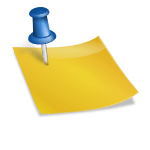
Leave a Reply